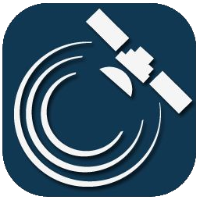Using the program
Launching
When launched, the client software connects to the Internet and checks if there is a new software version. If there is a new version, the program automatically updates, so that you can enjoy the latest version and the latest services.
Login
After starting the client software is ready to use. In case you need permissions for an operation, and you have not logged on, the program displays a login window where you must enter your ID and password.
If you feel comfortable and safe, you may select to save your password on the machine, so next time you do not have to enter it. This option, of course, represent a vulnerability, as others may obtain your password and use the software on your behalf!
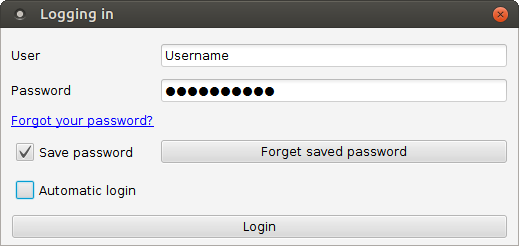
After a failed login, the program displays the login window again. After a successful login, all enabled services are available.
If you forgot your password, you can create a new one by clicking on the 'Forgot your password?' link. It will open a webpage in your default browser, which will ask for your username and e-mail address. Once the 'Sending email!' button is clicked, we will send an e-mail to the given account with an activation link (is only valid for 15 minutes) for the new password.
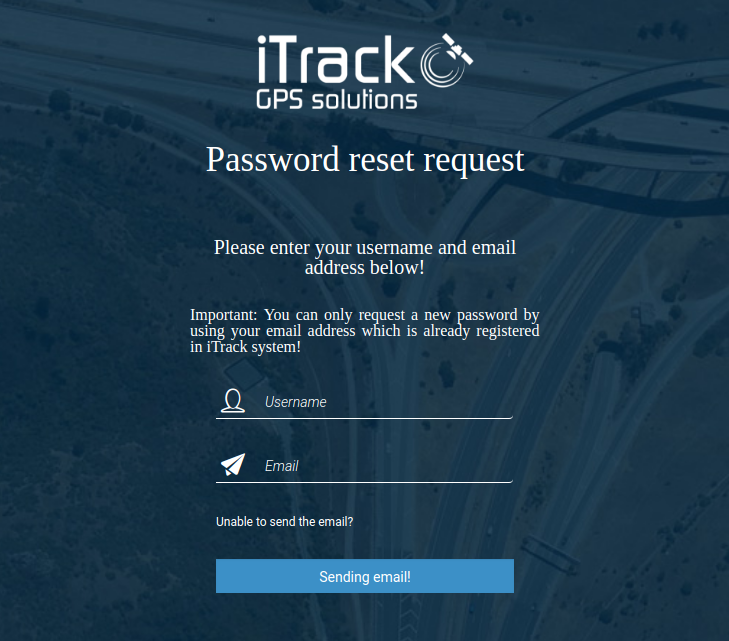
Overview
The functions of the client software can be accessed via the toolbar buttons and menu items
When using the client program, it maintains a connection with the center and the connection status is indicated by the connection icon located on the right side on the toolbar. If you see a red icon, that means there is no connection. (e.g. before log-in)
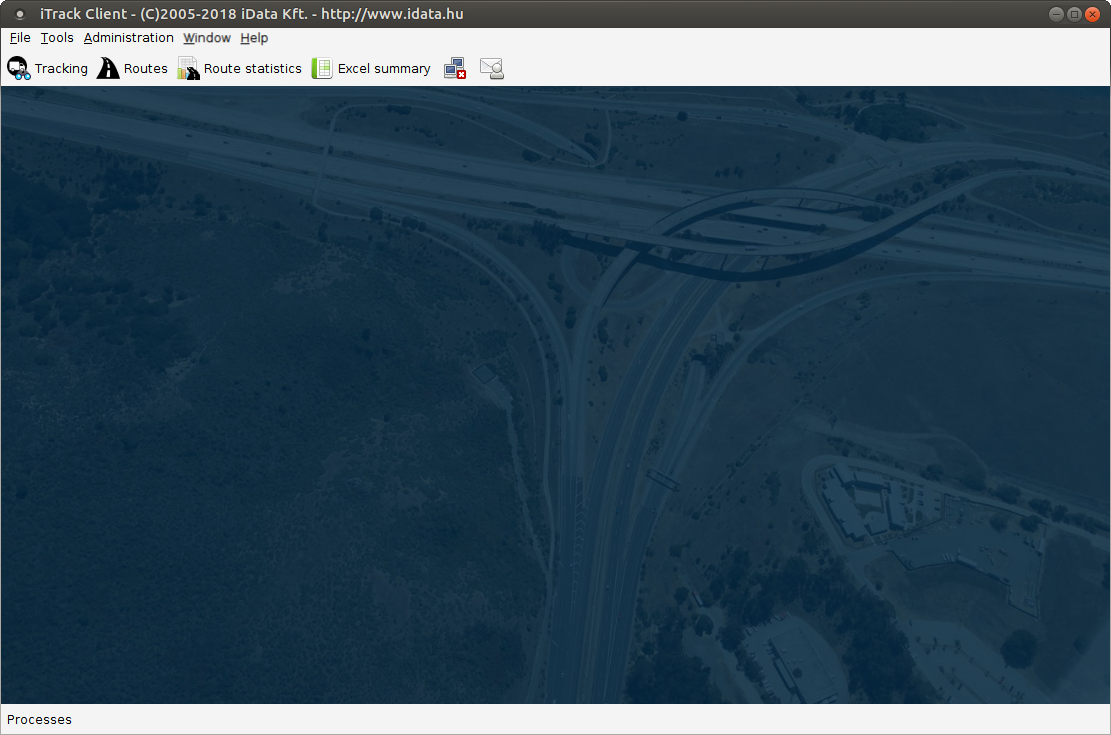
The functions of the client software can be accessed via the toolbar buttons and menu items.
The main features include:
Live tracking
View routes
Excel summary
iTrack Pointer
Graphs
(C) Copyright iData Kft., 2005-2022. All rights reserved.